When opening the Acorns Investment Mobile App for Android, I noticed the infamous Red icon in the top right of the screen. This designates that Acorns has a problem with a linked account.
When I clicked this icon, it took me to my Round Up accounts screen. Again, for the second time this year, my Renasant Bank link for Round Ups was broken.
I’ve tried basic troubleshooting steps of removing the account and trying to add the account back to the app. The basic troubleshooting steps failed, again, as before. The troubleshooting steps may work for you if you are having the same problem.
- Start on your Acorns Home screen and tap the Menu icon in the top left of the screen.
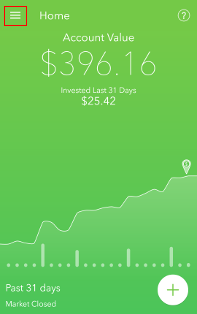
- Next tap on Settings in the menu.
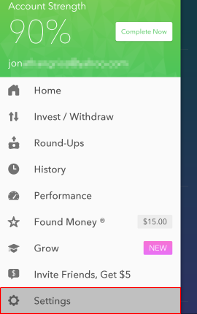
- In the Settings Menu, tap on Linked Cards.
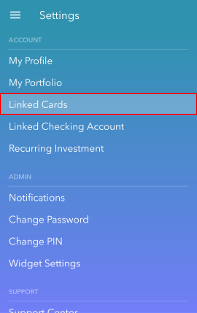
- Click on the (Plus) icon in the bottom right of the screen.
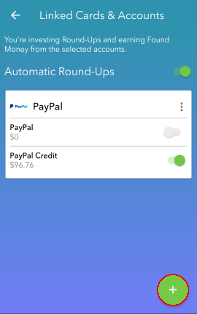
- Start typing your bank name into the Textbox. Using predictive text and the Acorns database of banks, it will display banks that have the same spelling. In my case, I’ll type in Renasant, since that’s the bank I use.
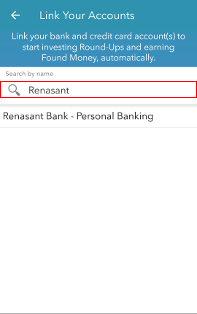
- Next, the app will ask you to sign in. This Log-In prompt is asking for your login information that you use on your bank’s website.
No login information is stored in the app or on Acorns’ Servers. The initial login allows Acorns to gather the appropriate permissions using authentication between your bank and Acorns.
Type your username and password you use to log in to your Bank’s Online Portal or Mobile App in the textboxes.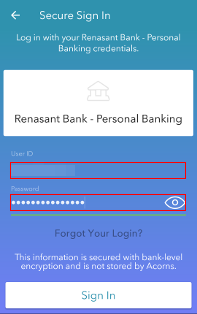
- If all goes well, Acorns will establish a connection with your Financial Institution. If not you may see the following error message. If you do, contact Acorns immediately via the web form or their Customer Service number so they can notate the problem with the Financial Institution and hopefully resolve the problem.
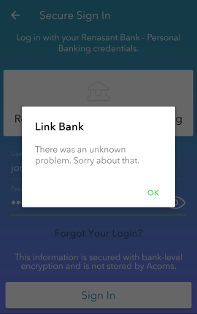
As of now, I’ve submitted a ticket for the authentication problem with Acorns concerning Renasant Bank, again. Acorns has updated the bank listing and probably unknowingly broke the authentication process with Renasant.
You may be able to re-link your Round Up account through Acorns Online Portal. If this still doesn’t work, contact Acorns.
Your Financial Institution and I can not help you with this problem. Financial Institutions releases API information to developers and it is up to the developers to follow the information given to create a link between their Mobile App, Windows, Linux, or Apple Application, or Online Web-Portal and your Financial Institution.
Please direct your questions to Acorns directly using their Customer Service number or web form.
